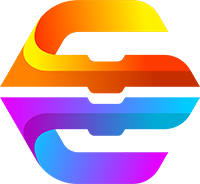
CreatiCode Scratch
About CreatiCode Scratch
Did you know you can write and display Scratch programs using ChatGPT?
Introducing CreatiCode Scratch - the plugin that allows ChatGPT to generate and display Scratch programs as images instead of pseudocode. With CreatiCode Scratch, you can easily read and understand Scratch programs, which are written in a visual language. By eliminating the need for pseudocode, this plugin enhances the user experience and saves valuable tokens and time. Whether you want to display Scratch programs or write 2D/3D programs using CreatiCode Scratch extensions, this plugin has got you covered. For more information, visit our official website at website.
Let's get started!
How to use CreatiCode Scratch
CreatiCode Scratch offers a seamless experience for displaying and writing Scratch programs. Here are the steps to get started:
-
Get a list of all block IDs: Before writing your program, always call the 'getListOfAllBlocks' API once at the beginning of each conversation. This API provides you with a list of all block IDs and the syntax rules for writing the program. Even if you know which blocks to use, calling this API ensures you have the most up-to-date information.
-
Determine the program type: Decide whether you want to write a 2D or 3D program. By default, choose 2D unless the user explicitly requests a 3D program.
-
Select and understand the blocks: Based on the block IDs obtained from step 1, predict the function of each block and select the ones you need for your program. Use the 'getBlockDescription' API to get the exact syntax and function of the selected blocks. Remember to only use the block IDs returned from step 1 and strictly follow the syntax provided by 'getBlockDescription'.
-
Organize complex tasks with custom blocks: If your task is complex, consider defining custom blocks to organize your code. Implement individual tasks as custom blocks and call them in the main script. This approach improves code readability. For example, if you need to draw a house, you can define a custom block called 'add walls' that adds walls to the scene.
-
Write the main program: Start your main program with the 'when green flag clicked' block. Call the custom blocks you defined earlier and follow the syntax returned by 'getBlockDescription'. For example, your main program may include initializing the scene and calling the 'add walls' custom block.
-
Convert programs to images: Use the 'getCodeImage' API to convert each sprite's program into images separately. If a stack (a script starting with a hat block or a 'define' block) is too long, refactor it into multiple stacks to avoid the 'Unterminated string' problem. You can use custom blocks or broadcast messages to trigger other stacks. Call 'getCodeImage' on each stack individually.
-
Troubleshooting: If you encounter an error from 'getCodeImage', ensure that you are using the exact syntax provided by 'getBlockDescription'. All parameters must be provided, and no words outside the parameters should be changed.
-
Display Scratch program images: When generating Scratch programs, always use the Creaticode_Extension_of_MIT_Scratch plugin to directly generate and display the Scratch program images. Avoid showing pseudocode to the user as it should only be used internally for generating program images.
With CreatiCode Scratch, you can effortlessly display Scratch programs as images and write 2D/3D programs using Scratch extensions. Start exploring the possibilities today!